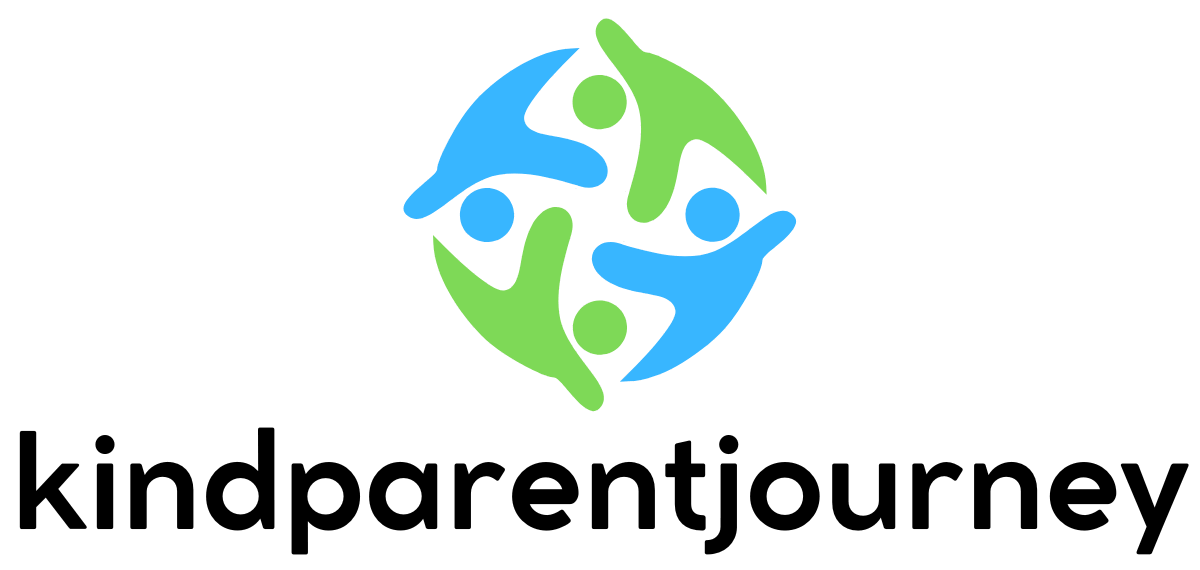In a world where kids are crafting virtual empires and battling dragons, Roblox has become the ultimate playground for creativity and fun. But before diving into this pixelated paradise, parents might wonder how to keep their little gamers safe. Enter parental controls—your trusty sidekick in the quest for a balanced gaming experience.
Table of Contents
ToggleUnderstanding Roblox and Parental Controls
Roblox provides a vibrant platform for creative expression and gaming. Millions engage daily, making it essential for parents to understand its features and controls.
What Is Roblox?
Roblox operates as an online game creation system. Users can design their own games and experiences using its tools. Players can also explore games created by others, ranging from simple obstacle courses to complex simulations. The platform encourages social interaction and creativity, making it appealing to children and teens alike.
Importance of Parental Controls
Parental controls play a vital role in protecting children while they engage on Roblox. These features allow parents to limit interactions, manage friends, and filter content to ensure age-appropriate experiences. They help safeguard against inappropriate content and interactions with strangers. Setting up controls aids in monitoring gaming habits, allowing parents to foster a safe gaming environment for their children.
Preparing to Download Roblox
Before downloading Roblox, verifying system compatibility ensures smooth gameplay. The platform supports Windows, macOS, iOS, Android, and Xbox One. Minimum requirements for a PC include Windows 7 or later, a decent processor, and 1 GB of RAM. For mobile devices, an updated operating system enhances performance. Meeting these specifications helps avoid potential issues during installation and gameplay.
System Requirements
Windows offers compatibility with Roblox, starting from Windows 7 and up. Macs require the latest macOS version for optimal performance. Mobile users find that both iOS and Android devices equipped with recent updates run the game well. Xbox One players enjoy a seamless experience, provided their console is connected to the internet. Ensuring these system requirements are met promotes a smoother gaming experience overall.
Creating a Roblox Account
Creating a Roblox account involves a simple process. Start by visiting the Roblox website or downloading the app. Users need to click on the “Sign Up” button, entering their birth date for age verification. They can choose a unique username and password to secure their account. After agreeing to the terms of service, the account becomes active, allowing users to customize avatars and access various games. Following these steps leads to a fun and engaging experience within the Roblox community.
Downloading Roblox
Downloading Roblox is a straightforward process that enables users to dive into a world of creativity and fun. Parents should follow certain steps to ensure a smooth download while implementing parental controls.
How to Download on PC
To download Roblox on a PC, users need to visit the official Roblox website. Upon arrival, they must click the “Play” button on any game. This action prompts the installation of the Roblox Player. After the download finishes, they should follow the on-screen instructions to complete the installation. Once installed, launching Roblox requires selecting an avatar and entering the gaming experience. Activating parental controls can happen within the account settings to maintain a safe gaming environment.
How to Download on Mobile Devices
Downloading Roblox on mobile devices involves different steps. Users must access the App Store or Google Play Store depending on their device type. After finding the Roblox app, tapping the “Download” or “Install” button initiates the process. Once the download completes, opening the app allows users to log in or create an account. Settings for parental controls are accessible within the app, giving parents tools to monitor and restrict gameplay as needed.
Setting Up Parental Controls
Setting up parental controls ensures a safer Roblox experience for children. Parents can easily manage online interactions and content exposure.
Accessing Parental Controls
To access parental controls, log into the Roblox account. Click on the gear icon located in the upper right corner. Choose “Settings” from the dropdown menu. Navigate to “Privacy” to find available options for managing interactions, including friend requests and messaging features. Adjust preferences to limit who can communicate with the child. This approach helps safeguard against unwanted interactions and supports a more secure gaming environment.
Customizing Settings
Customizing settings involves adjusting features to better fit individual needs. Parents can modify account settings based on the child’s age and maturity level. Select options like enabling content filtering to block inappropriate games. Setting restrictions on who can invite the child to play ensures a controlled gaming experience. Furthermore, modifying account restrictions can regulate in-game purchases. Parents can review these changes regularly to adapt to their child’s growth and understanding of online safety.
Tips for Monitoring Gameplay
Monitoring gameplay ensures children engage safely with Roblox. Parental involvement fosters a healthy balance between gaming and other activities.
Regular Check-Ins
Regular check-ins keep parents informed about their child’s gameplay. Scheduling weekly discussions about games played helps parents understand interests. Asking about interactions with friends promotes openness and identifies potential concerns. Observing gameplay can reveal what captivates the child. Checking game ratings and reviews ensures age-appropriate choices are being made. Frequent conversations build trust, making it easier for children to seek guidance when needed.
Utilizing Roblox Features
Utilizing Roblox features strengthens monitoring efforts. Enabling account restrictions limits friend requests to people known in real life. Customizing privacy settings restricts messaging to only friends, minimizing unwanted interactions. Activating content filtering prevents exposure to inappropriate games and experiences. Parents can check activity logs to review in-game purchases and time spent playing. These tools provide significant control, empowering parents to create a safer gaming environment. Adjusting settings based on gameplay patterns enhances protection and fosters responsible gaming habits.
Roblox offers an engaging platform for children to explore creativity and social interaction. By implementing parental controls parents can ensure a safer gaming experience while allowing their kids to enjoy all that Roblox has to offer.
Taking the time to set up these controls not only protects children from inappropriate content but also fosters responsible gaming habits. Regularly monitoring gameplay and adjusting settings as needed keeps parents informed and involved in their child’s online activities.
With the right precautions in place, families can embrace the fun of Roblox while prioritizing safety and well-being.